Alert
As a subscriber of My.ComMetrics.com you are offered intelligent tools delivered to your e-mail inbox – supporting your efforts for getting from A to B cheaper, faster and safer.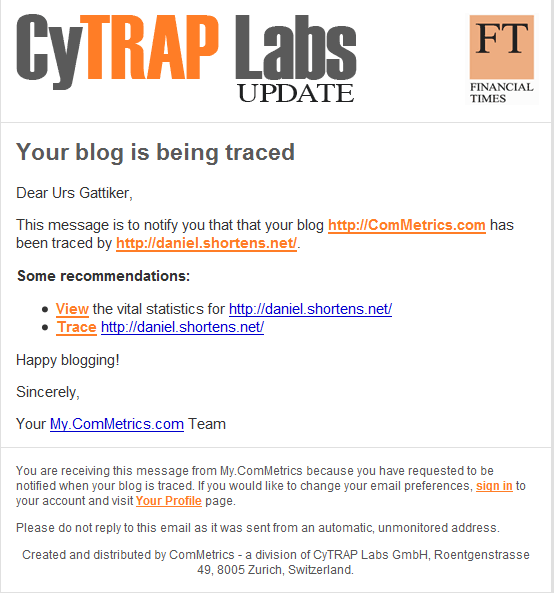
What information does the real-time trace alert provide?
The alert provides you with information about who has started to track your blog. In turn, they can compare your blog’s performance to the one that began tracking yours (read on to find out how it works better for you).
We explain the information listed in an alert in some detail in a previous blog post – pls. check it out.
What can I do with this information?
First we suggest click on View (as shown in your alert – see image to the left) and check out the vital statistics from this ‘other blog’ that is tracking you. This in itself might be of interest.
Can I trace the other blog?
Yes you can, just click on Trace, and after you have logged int this blog’s URL will be added to the list of blogs you have that you want the system to track for you.
How can I analyse the information from the other blog?
Once you have added the other blog to those you want to trace you can than Compare (see image below).
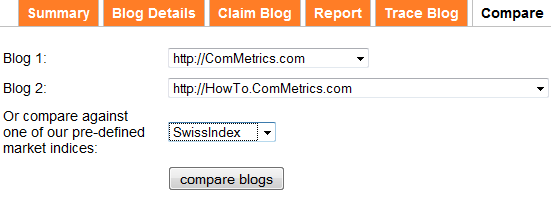 Under Blog 1 (see to the right) choose your Blog’s URL. Under Blog 2 choose the new blog you decided to track since they are tracing you as well.
Under Blog 1 (see to the right) choose your Blog’s URL. Under Blog 2 choose the new blog you decided to track since they are tracing you as well.
You might add one of the indices we have and then just click on compare blogs.
Now the system will generate a report comparing the blogs you chose. Most importantly, it will provide you with charts and graphics comparing the blogs you wanted to compare.
How useful is this information?
Once you have added the other blog to the list of those to be traced by us for you and you asked for a comparison chart as explained above, you are then able to see the trends. Accordingly, you can see how your blog may have performed the last few months in comparison to the latest one you are being compared to.
Such information is especially valuable for getting a better idea regarding the trend moving in the right direction. about .
and login. In the Compare section Therafter go to My.ComMetrics.com
You can get more information by visiting these links:
monthly updates, weekly updates
– new features – helping you get to get quickly where you want to go safely
– get the indicators explained – ComMetrics footprint Google PageRank, Technorati Ranking, Technorati Authority, Yahoo! InLinks and Google Blog Search, and
– information to consider when interpreting data: context, time periods, last update, dashboard
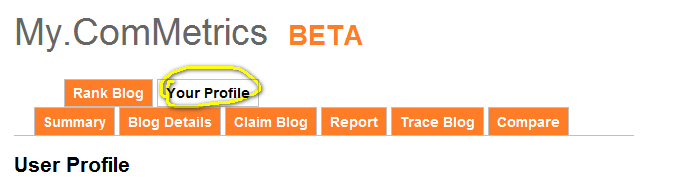
You can receive these updates by changing your user profile on My.ComMetrics.com – login and then click on Your Profile move down to Notifications – tick those boxex that provide you with the updates you wish to get at time intervals most helpful to you.
Pingback: Very useful links: the Governator to Wal-Mart
Pingback: Very useful links: George Soros to US Homeland Security